Standard Preferences Dialog
The Standard Preferences is a dockable control which displays preferences for the active PID drawing.
The dialog is separated into the following sections.
Pull Latest changes from PlantSight
Available when connected to PlantSight. Click this button to refresh the local BIM briefcase and to refresh the Standard Preferences dialog. After the process is complete it will display a message in the message center. For example,The latest changes from PlantSight have been pulled.
Component
| Setting | Description |
|---|---|
| Specification | Set the specification by selecting from the drop
down list.
Note: By default,
OpenPlant PID is configured to use the set of OPM specifications that are
shipped with the application. However, it can also be configured to use piping
specs from PDW, PSDS and PDx applications as well.
Click here for additional information on configuring
OpenPlant PID to use these specs.
|
| End condition | Select a default end condition by selecting from the drop down list. |
Plant Breakdown Structure
| Setting | Description |
|---|---|
| Plant Area | Displays a list of pre-defined values for Plant Areas for the project. Select New to display the Properties dialog where you can define the name and properties for the Plant Area. |
| Service | Displays a list of pre-defined values for Services for the project. Select New to display the Properties dialog where you can define the name and properties for the Service. |
| Unit | Displays a list of pre-defined values for Units for the project. Select New to display the Properties dialog where you can define the name and properties for the Unit. |
Tag
| Setting | Description |
|---|---|
| Show Dialog | This option toggles the display of the Properties dialog when you place components requiring tags. When enabled the dialog will display letting you define the tag and properties for the component. When disabled, the component is placed using the settings in the Standard Preferences dialog using the next incremented number as the tag number. |

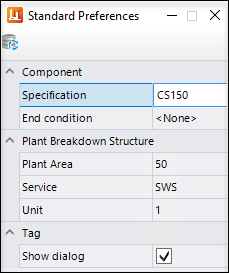
 icon to the left of the section.
icon to the left of the section.